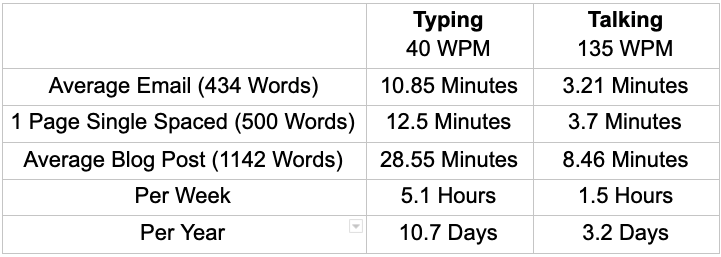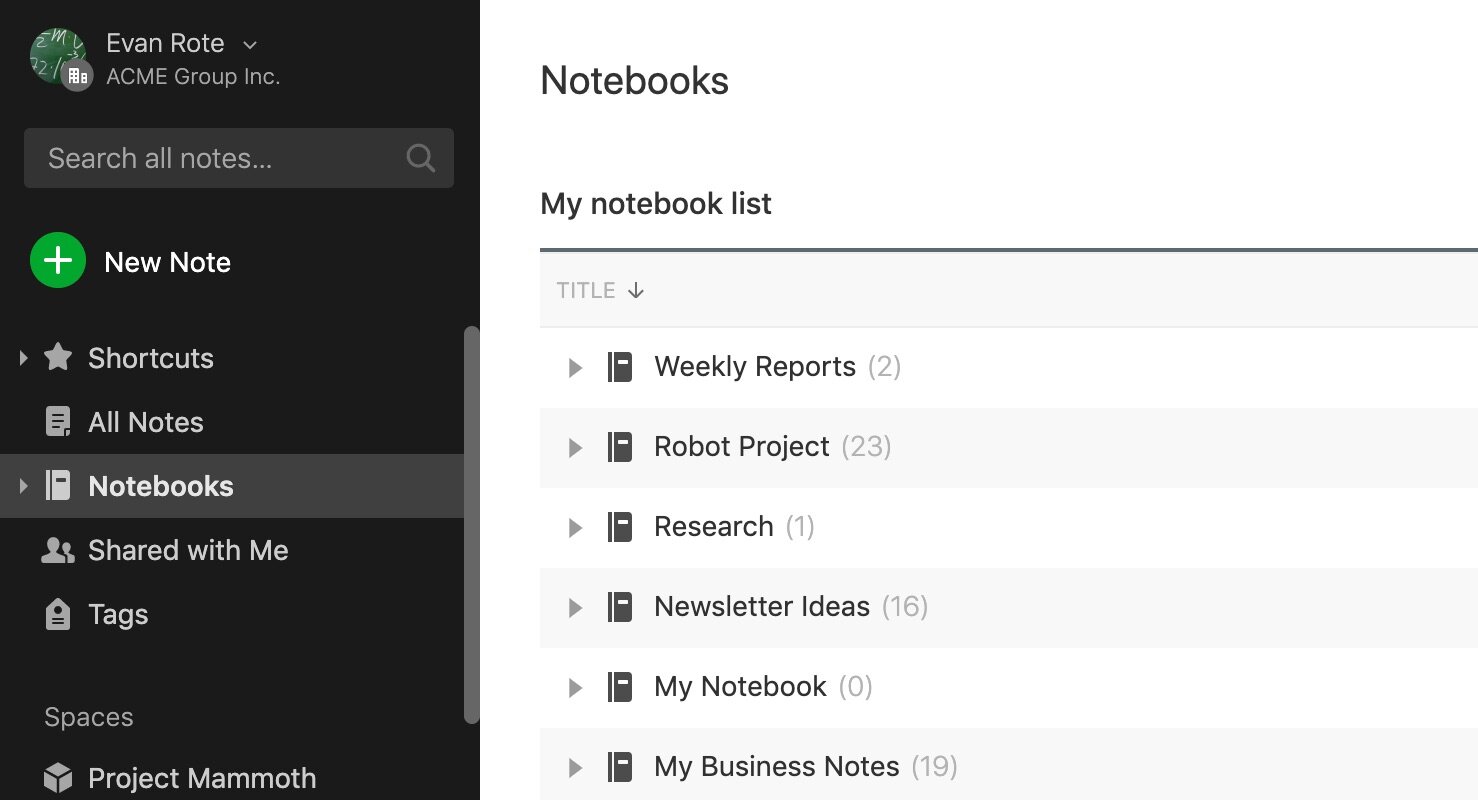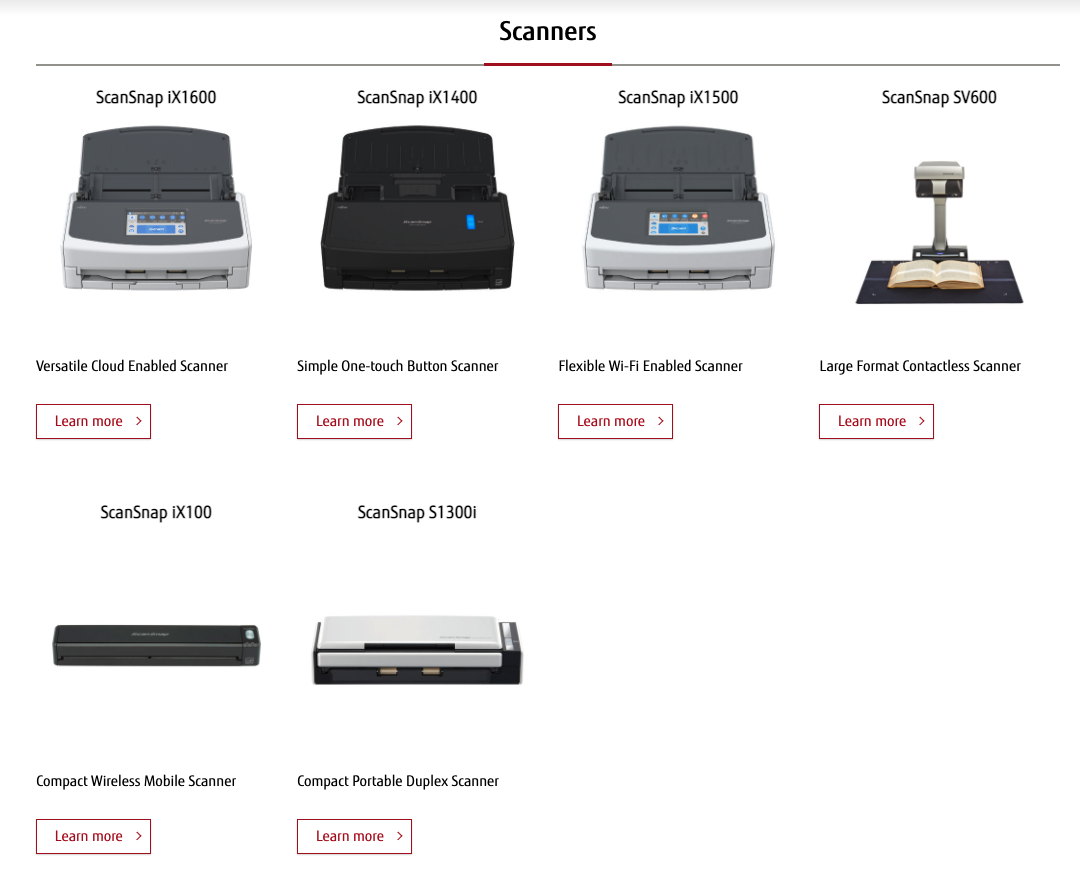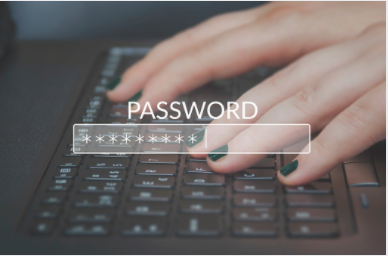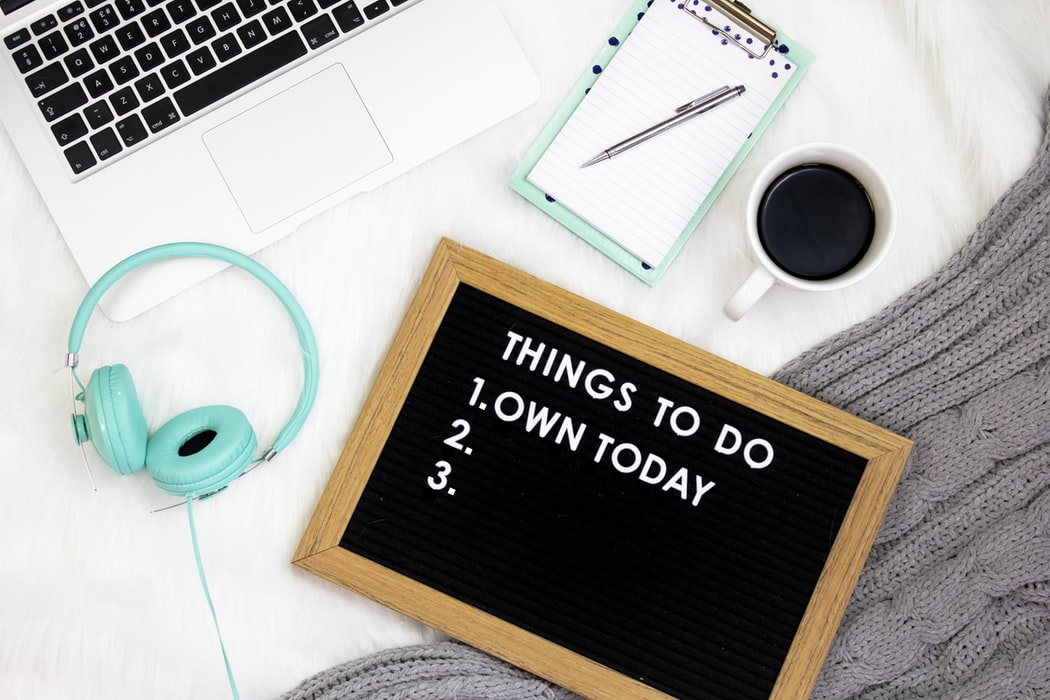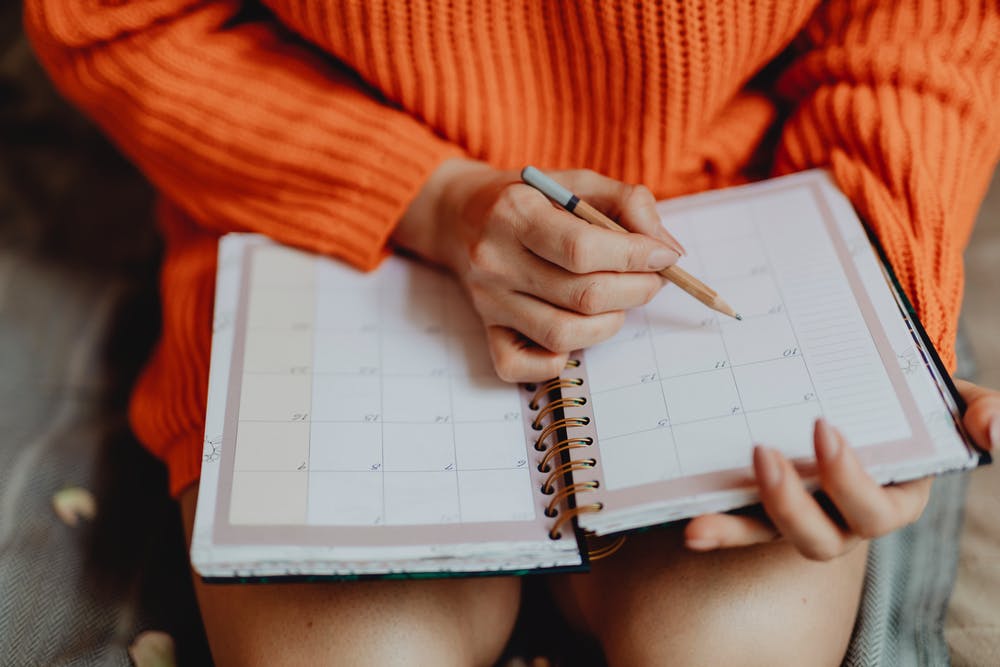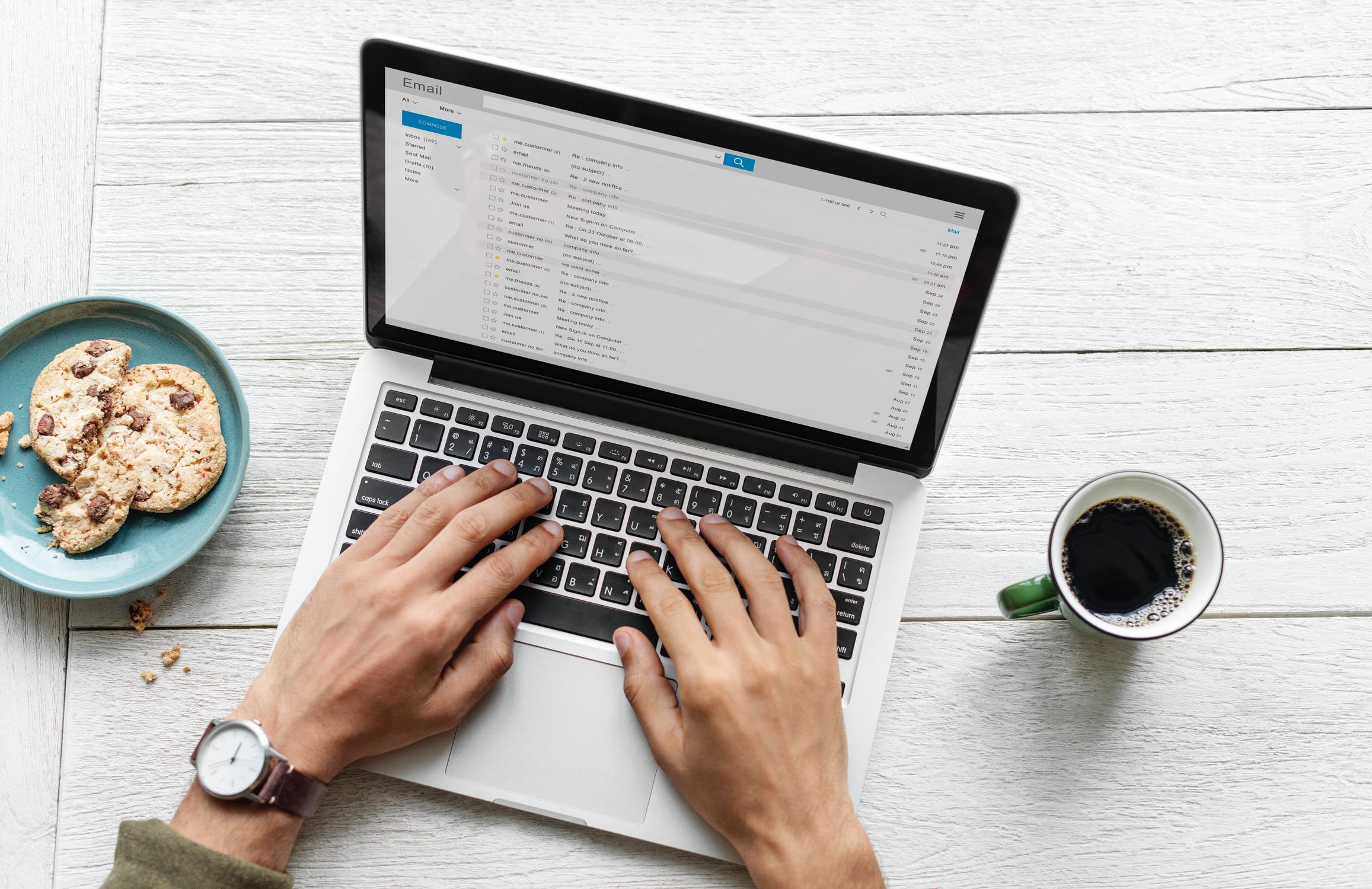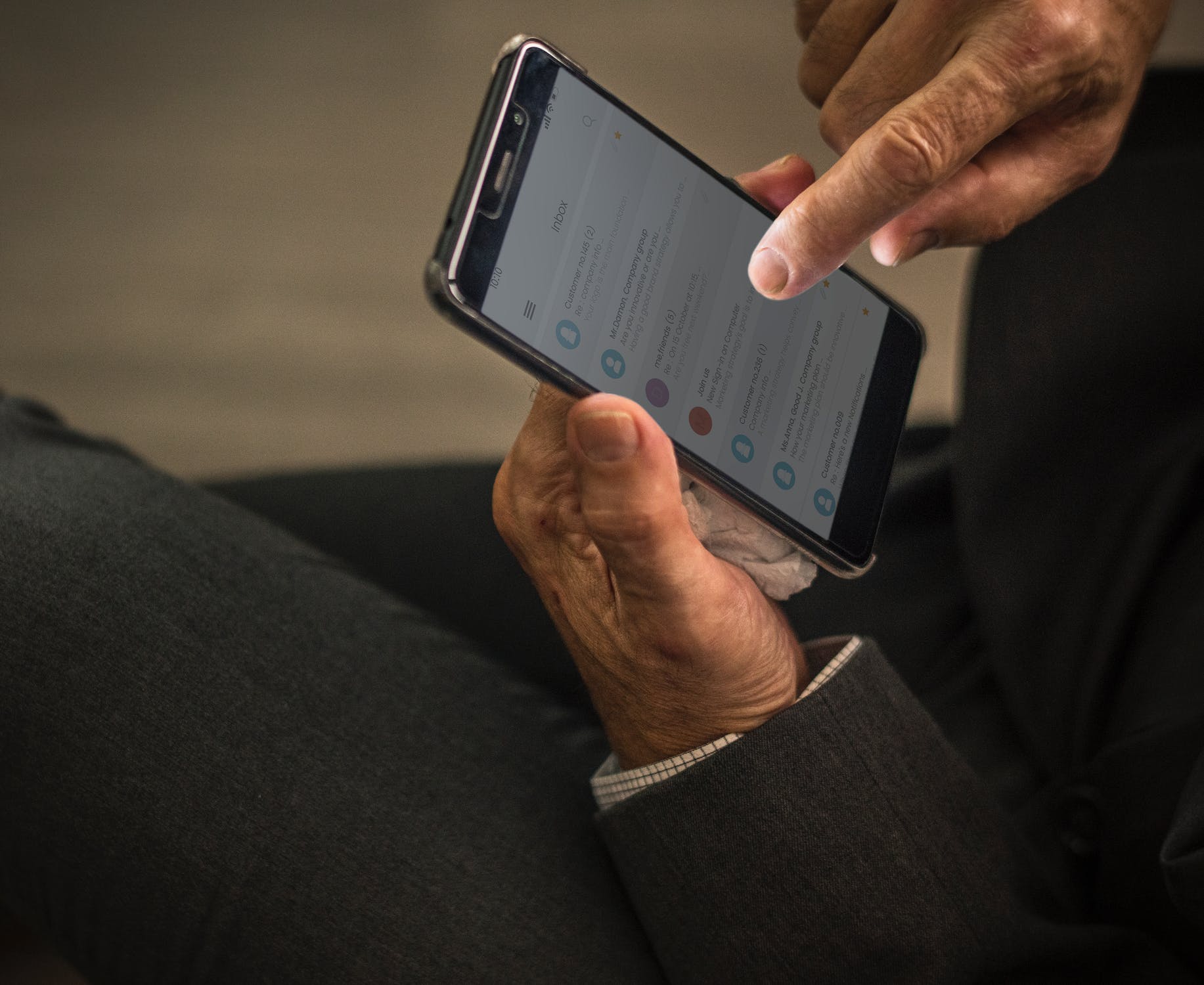Dictating Is 3x Faster Than Typing. Start Talking!
I’ve been pushing myself to try a new habit. Anytime I need to type one sentence or more, I talk to my computer or device instead of typing. It is so hard to break this habit after so many years of typing!
“You mean you’re talking to your devices? All the time?”
Yep! I talk to my phone, even out in public. I talk to my computer at home. I talk to my computer at work. I do it as much as possible. So. Freaking. Cool! It must be hilarious to be around me while I am working. I’m just taaaaaalking away with no one around.
“Alright, but HOW MUCH faster is it? Why isn’t everyone doing it?”
I’ve been pushing myself to try a new habit. Anytime I need to type one sentence or more, I talk to my computer or device instead of typing. It is so hard to break this habit after so many years of typing. I usually start typing without thinking, catch myself, then switch to speaking. I'm doing pretty well with it, catching myself most of the time now, and wow, it's definitely faster!
“You mean you’re talking to your devices? All the time?”
Yep! I talk to my phone, even out in public. I talk to my computer at home. I talk to my computer at work. I do it as much as possible. So. Freaking. Cool. For me, the difference has been huge! I’ve also retrained myself to talk significantly faster to my devices, since I found I had a habit of speaking slowly which I thought the computer would need. The devices all process speech-to-text faster than I can even bring the words to mind! It must be hilarious to be around me while I am working. I’m just taaaaaalking away with no one around.
“Alright, but HOW MUCH faster is it?”
Photo by Ivan Samkov from Pexels
Sure, let’s break it down.
A Stanford study found that speaking is three times faster than typing on phones with on-screen keyboards. On a computer with a full keyboard, it actually works out the same. The average typing speed is 40ish Words Per Minute (WPM), while the average speaking rate is 120-150 WPM. The software you have access to for free on all your devices goes much faster. Want to see for yourself? Right now, use the “microphone” or “dictate” option on your keyboard/device and say this classic tongue twister as fast as you possibly can: “How much wood would a woodchuck chuck if a woodchuck could chuck wood?” Did your device get it correct? Pretty cool, right? The built-in software you have access to on your devices can keep up with even the quickest auctioneers at 250+ words per minute!
For me, I tested myself. If you want to, you can too, go to typingtest.com. I wanted to see how my skills stacked up. I use all my fingers and don’t look at the keys. Turns out on the desktop keyboard I’m at 39 Words Per Minute, and on my phone I’m at 30 WPM. I also found this site which lets you read a segment of text out loud and calculates speaking speed. Mine was 179 WPM.
Using the averages from the reserach, here’s the amount of time you can be spending and saving inputting text:
So why is everyone still typing? HABIT.
Only since around 2014 has this technology and use of AI for improved speech-to-text started becoming freely available in all of the devices that we use, AND good enough to get it right the majority of the time. Think about it; we’ve spent a lifetime pressing keys to respond to computers and devices. To start speaking to your devices requires changing a lifetime of habits.
In case you’ve never tried it, here are the instructions on how to dictate (sometimes called speech-to-text) on:
Photo by Karolina Grabowska from Pexels
But what if it doesn’t get it right? Do I have to reread what it typed?
I mean, of course, you can and should. Otherwise, funny typos can be interesting. I used to type the email or text I was working on, then reread it to make sure it was correct and came across how I wanted. Instead, I activate the dictate button and speak the email or text I’m working on, then reread it before sending it or moving on. I type quickly, but now that I’ve started teaching myself to talk faster to my computer, this feels about 3x quicker than it was before.
I’ve even taken the rereading a step further by using editing software, such as Grammarly. This eases the editing phase post-dictation. I didn’t want to pay for Grammarly, though, so I’ve also been fond of ProWritingAid, which is a Chrome browser extension I’ve been using that’s like a free version of Grammarly. It underlines the issues that it identifies and makes edits quicker. Microsoft Office also does this with its spelling and grammar check. I leverage those, too, to help make edits faster.
A Few Other Observations
Visual Learners - Sometimes, I’m a bit of a visual person, so seeing the text appear as I type is helpful for my thinking process. When I talk to people in real life, I don't see the words appearing as I'm talking. I wonder if that visual is part of the habit I used to have with typing? Now that I've gotten used to just speaking to my computer with no one in the room with me, I’ve gotten over it reasonably quickly. To be honest, I don’t look at the screen. I look around and then come back to see what it says.
Photo by Kindel Media from Pexels
Mental and Physical Strain - Dictation often eases the psychological and physical stress your body takes on while typing, and reduces pain in common areas such as your back, wrists, elbows, and hips. Carpal tunnel and arthritis symptoms can lessen. Have you ever tried to type an entire 4-page college paper with a wrist brace or a cast? The time it takes to type it out is often more painful than the injury itself.
Multitasking - I’ve found I can dictate while doing mindless physical activities--exercising, walking between meetings, relaxing at home, or playing with a stress ball. I wrote this post almost entirely with dictation while I was washing dishes. Take that, housework!
Brain Dump - It is also much easier to brain dump a list of things you need to do instead of writing it out. Sometimes you can forget what you are thinking about while writing the first few things down. You get distracted by spelling, grammar over the topic, or writing so fast to keep up with your rapid thoughts that you can’t read what you wrote.
What are you waiting for? Stop typing, start talking!
Subscribe if you don’t already! Get these nuggets of knowledge in your email automatically so you don’t have to go looking for them!
Main Photo by Andrea Piacquadio from Pexels
I’m Brian. At age 4, I was diagnosed with insulin dependent (type 1) diabetes and told that my life was going to be 10-20 years shorter than everyone else. Time is precious. I created Productivity Gladiator because I saw what a difference it made to share small and specific actions you can take right now, right away, to achieve better work life balance, be more productive, and live your best life right now, today, not wait until retirement. I want you to start doing the things you WANT to do, not get stuck only chasing what you NEED to do. If any of this resonates with you, I hope you’ll subscribe, and if you’re so inclined, send me a note. It brings me joy sharing Productivity Gladiator with you.
Tweak Your Morning Routine To Turn Off Your Brain, Remember Everything, and Start Your Day Right!
Do you forget things in the morning sometimes? Forget to shave? Forget mascara or another piece of your makeup routine? Leave that important paper you needed? Forget your computer? Forget to take your pills? Ever stood at the front door racking your brain before you leave thinking, “What am I forgetting?”
After all of that, do you find you’re starting your day already feeling a little mentally drained?
I decided to implement in my morning routines some of the visual management tactics I use at work in LEAN Six Sigma, and combine them with the concept of a checklist, inspired by a book that was a productivity game changer for me, Checklist Manifesto.
So what changed?
I used to do this frequently. I used to be mentally tired even as I started my day. I thought it was lack of sleep, but it turns out, a simple adjustment changed all that.
Do you forget things in the morning sometimes? Forget to shave? Forget mascara or another piece of your makeup routine? Leave that important paper you needed? Forget your computer? Forget to take your pills? Ever stood at the front door racking your brain before you leave thinking, “What am I forgetting?”
After all of that, do you find you’re starting your day already feeling a little mentally drained?
I used to do this frequently. I used to be mentally tired even as I started my day. I thought it was lack of sleep, but it turns out, a simple adjustment changed all that. I remember distinctly the morning I was inspired to make these changes, I was almost to work and realized I’d forgotten my work laptop at home. I had to go all the way back for it. It cost me an extra hour in travel time, and I was stressed, anxious, and mentally drained. I decided “This needs to stop. What do I need to do to make my mornings seamless, and never let this happen again.”
I decided to implement some of the visual management tactics I use at work in LEAN Six Sigma, and combine them with the concept of a checklist, inspired by a book that was a productivity game changer for me, Checklist Manifesto.
So what changed?
The Concept: Set up your morning so you don’t really need to turn on your brain until your day starts.
1) Set everything out the night before.
You may have heard this before, but do you do it? I hadn’t been. What will I wear? The shoes, accessories, all of it. What do I need to remember to bring tomorrow? Do I need to pack a lunch? Gym stuff? I now don’t go to bed without looking at tomorrow’s calendar, packing my bag, and prepping for my day completely, so I don’t have to think about it in the morning.
2) Reorganize everything in your shower, in the order you use It.
The book Checklist Manifesto emphasizes that you can’t count on your brain to remember everything every time. “We can do better, using the simplest of methods: the checklist.” I implemented this idea in my bathroom, visually in my shower. I lined it all up, in the order I need it, so that when I’m in the shower, I just go down the line: soap, tooth brush, shampoo, conditioner, shaving cream, all of it! I don’t think in the shower anymore, it’s almost a meditative time. It’s so much more refreshing.
Doing this also meant I needed to get duplicates of a couple of products so now I never need to bring things in and out of the shower, it’s all always there, ready to go.
For you, if space in the shower is tight, you may need to coordinate this with the person you share the shower with. They may try it with you?!
3) Reorganize everything in your bathroom cabinet/Counter so it’s all in the order you use it.
Same thing I did in the shower, I did it with the rest of your bathroom. Yep, all of it, deodorant, face stuff, everything. Ladies, I’m definitely envisioning this working great with your make-up too (though I don’t know anything about that lol). For me there’s two main times I do stuff in the bathroom, morning and evening, I call each of these groups of products my morning routine, and my evening routine. Now I don’t have to think about it, I can just go right down the line.
Also, the products in my evening routine are different from my morning routine, and they’re in a different order, so I keep them separate. There’s a couple of products that apply to both routines, so I bought 2 of those products (or in one case separated it into 2 containers), and keep one with each routine. I have to remember to grab anything else outside these routines.
I’ve also found for this to be most effective, it’s needs to be lined up, without any other products there too. This means I had to move other products that aren’t used daily, and store them somewhere else. I didn’t want to have to think about where to stop, the whole purpose of this is to do it without thinking, letting my mind be able to freely wander while doing these routines.
4) Other Checklists: Lunch, Kid’s Stuff, Day Of the Week Checklist Next To The Door?
Is there more for you to remember? Write it all down. Keep these checklists wherever you’ll check them regularly every time you need them. For some people that may be electronic on their phone, but for most people it may be better to mount it on the door you leave from. You can print a google doc, use a white board, piece of paper and a pencil, whatever is good, just put it up right where you’ll see it. You can always add to it later as things come to you, because these lists will likely change over time. When you leave, run down the list!
Lunch - Did you pack it? What are you going to eat that’s healthy? Will you get it from somewhere? Thinking ahead paves the way for the preparation of healthier food. Thus, a more vigorous you. If you don’t think ahead, you’ll end up grabbing something and the odds are it may not be quite as nourishing.
Kids stuff - I’ve heard from parents there are a lot of things to remember for the kids in the morning too. Write it down for them, and do this with them when you leave. Lunches? Money? Stuff for practice after school? Go through it with your kids before you both leave.
Day of the week stuff - Does the trash go out on a certain morning? Recycling? Carpool on certain days? Write it all down on the door too. It’s your last check before you leave. Now you won’t have to remember it because it’s all right there.
By preparing the night before, using the visual organization tricks in the bathroom, and the other checklists before I leave, I’ve gotten to enjoy getting lost in thought with my mornings, and I’ve ended up more relaxed throughout the day. Plus, it cut down the decision-making for the day. Thus, less decision fatigue, now I start my day fresh!
Will you give this a shot? Let me know if/how it works for you?
Interested in a good rabbit hole on decision fatigue?
As I made these changes in my routines and really felt the difference, I started looking into the concept of decision fatigue. I’d heard of it, and I was curious if much research had been done on this topic. I found they often reference a study about judges being less likely to grant parole after mental/decision fatigue sets in. John Tierney talked about it in a New York Times Magazine article – Do You Suffer from Decision Fatigue. Also, according to a Business Insider article, even the past president of the United States, Barack Obama, prevents decision fatigue by wearing the same things every day – grey or blue suits.
If it’s not on your screen, keep decision fatigue in mind! I’ll keep you posted if I find out even more ways it can affect your mornings!
Subscribe if you don’t already! Get these nuggets of knowledge in your email automatically so you don’t have to go looking for them!
I’m Brian. At age 4, I was diagnosed with insulin dependent (type 1) diabetes and told that my life was going to be 10-20 years shorter than everyone else. Time is precious. I created Productivity Gladiator because I saw what a difference it made to share small and specific actions you can take right now, right away, to achieve better work life balance, be more productive, and live your best life right now, today, not wait until retirement. I want you to start doing the things you WANT to do, not get stuck only chasing what you NEED to do. If any of this resonates with you, I hope you’ll subscribe, and if you’re so inclined, send me a note. It brings me joy sharing Productivity Gladiator with you.
Going Paperless for Free
Going paperless, might sound daunting, but it’s not as bad as you might think. It’s easily within your grasp, and you can even do it for free. I’ve been paperless for years, and have found some tactics that really work. I’ve had friends try this approach successfully too, so I wanted to share it with you in case you’re interested.
What’s the benefit to going paperless?
Here’s a few…
Okay, how can you go paperless for free?
Going paperless, might sound daunting, but it’s not as bad as you might think. It’s easily within your grasp, and you can even do it for free. I’ve been paperless for years, and have found some tactics that really work. I’ve had friends try this approach successfully too, so I wanted to share it with you in case you’re interested. Two quick clarifications:
1) I didn’t get paid for this. Nothing shady here. I have not had contact with any of the apps or products I discuss below. These are my own opinions and experiences.
2) There are MANY ways to go paperless. This is just one approach that’s worked for me.
Productivity Gladiator is about solutions you can act on right now, so here’s one if you want to give it a try! To get started, it’s free, so no excuses!
Why Paperless?
For me, I’ve moved a lot! 27 times in my life. Each time I moved, I had to pack up all the papers, folders, and file cabinets. I used to HATE packing up the desk area. They were always the heaviest boxes! Why was I dragging all this around? Why did I need all these paper copies, particularly in our digital world? One afternoon in 2013, I started watching YouTube videos on people’s approaches to going paperless. One of the videos described a guy’s approach that used Evernote, and I was immediately struck by how simple it seemed. I decided to try it. As I started my journey, I found it worked for me. I kept going, and by doing one or two folders per day, within a year I was paper-free. Moving addresses after that was much simpler. I’ve never looked back or felt more unburdened.
Also for me, I’m very aware of my time’s value, and with this digital approach, it’s faster and easier than ever for me to find any record I’m looking for. It’s saved me hundreds of hours and headaches over the years tracking down files and information, even while I’m on the go, and I hope you find all of these benefits as you start on your journey.
Before the “how”, a quick tip about the “what” you should be keeping.
Going paperless will be a much longer and more involved process if you’re the type of person who just keeps everything. This sound familiar? If you haven’t heard of, or read Marie Kondo’s book, the Life Changing Magic of Tidying Up, I recommend it. She mentions going through your things and “Keep only those things that speak to the heart, and discard items that no longer spark joy. Thank them for their service – then let them go.” This is great advice with the paper documents you have to. In addition, I would also ask “Have I used any of these papers in the last 2 years?” and “Will getting rid of this paper cost me money in the future if I don’t have it?”. If it passes those checks, consider getting rid of it. Keep what you need, and set yourself free from the weight of all that extra paper you’ve been carrying around all these years.
What’s the benefit to going paperless?
Here’s a few:
You can access your documents anytime, even from your phone.
Find a document in seconds by searching for keywords, instead of flipping through folders
You can quickly share documents or even whole sets of files with someone if they need a copy.
Never again have someone ask you for something while you’re out somewhere and have to say “oh I don’t have that with me, I’m gonna have to send that to you later when I get home.”
So much physical space! No more file drawers and file cabinets.
Okay, how can you go paperless for free?
EVERNOTE
This is the software to keep and organize it all. Evernote saves all kinds of documents, images, thoughts, etc. not just your papers. I’ve had friends who scanned their old photo albums into Evernote as well! For this discussion, I’ll focus on how great it is organizing your paper files. The free “tier” account does everything you need to get started. Go create an account. I recommend using an email and password to log in, since there are other apps and services like Scannable below, that connect to your Evernote. When you’re connecting accounts to each other you must use your name and password, the google sign-in doesn’t always work.
Scannable by Evernote (for APPLE)
Download Scannable on your smartphone. At the moment, Scannable is only available on the Apple App Store. Hold your device’s camera over each page one at a time and it will automatically sense the document and take a picture as a PDF. It only takes a second or two per page so it works pretty quickly. You can save multiple pages as one file. It can save as an image file or a PDF, so on the screen, select the option for “PDF”, hit “Save”, and select “Evernote”. Done! You can also use this app to email the PDFs which has come in handy for more than just being paperless. Great app.
Scanning For Android
For android users, Evernote now scans pages from within the Evernote App itself on android. You can read about it here and give it a try.
Organizing In Evernote
Each file is saved as an attachment to a “Note” in Evernote. You’ll give your Note a Title, generally a few words on what the document is. Notes can then be organized with “Notebooks” and “Tags” to further organize. To explain, let’s compare it to your old file system at home. The Note is the document. The Notebook is the physical folder you filed the document in. Each Note can only be placed in one Notebook. Tags, however, can be applied to any note, and you can add as many tags as you like to a note. It’s another way to organize and view your notes. You can view your notes by Tag, Notebook, and/or search notes by keyword.
Let’s take an example, let’s say you’re scanning a file of papers you have for “Tax Returns” that has multiple years worth of returns in it. You could create a general Notebook in Evernote called “Financials”. You’ll title each document for what part of the tax return it is, and you could place each Note (document) in that “Financials” Notebook. You can then add Tags to each document for the year it refers to such as “2021 Taxes” or “2022 Taxes”.
Another example, you might have a Notebook for “college”, then a Tag for each semester (“Spring 2021, Fall 2022) and another Tag for the major/degree it pertains to such as “Business”, “Undergrad”, and/or “Law School”. This way you can easily drill down to the documents you’re looking for by semester or major/degree. You can also put a Tag for the calendar year, such as “2022” and view all the Notes in that Tag, which will show you all the documents across all of your Notebooks.
Evernote is flexible to how you organize and process, which is why it has worked for so many people.
There are a few limits on the free account, such as number of devices that can access your account and the number of MegaBytes (MB) you can create/upload per month. At my last check it was 60MB per month you can upload, which I’ve heard from people trying this equates to about 150 documents (some with multiple pages) you can upload per month. While this may be frustrating, I actually see this as a good thing for two reasons: 1) Going paperless won’t happen in one afternoon, and it will force you to pace yourself. 2) It will really consider whether you NEED to keep and scan each document, because limits aren’t a bad thing (remember Marie Kondo above!) You can see the breakdown of what’s included in the free and pay plans here.
Tips from my experience:
You can use as many tags as you like, but applying Tags does take time because you have to apply them to each note. I’ve found over time that keeping it simple and only placing the Note in a Notebook and using 1 or maybe 2 Tags.
The search feature in Evernote can search Tags, Notebooks, and the Titles you give each of the Notes. You’ll likely find that you search for documents more often than just browsing through Notebooks and Tags.
Create an “!Inbox” Notebook and make it your default Notebook which you can send all new Notes into when you scan your documents and create new notes. I put the “!” in front so it will always show up at the top of the alphabetic list of notebooks. Don’t keep any notes in “!Inbox”. Just hold the new notes you create there until you have the chance to (for me it’s monthly) go through and rename/Tag the Notes and move them into the right Notebooks. You’ll know you’re up to date once that the “!Inbox” Notebook is cleared out.
For security, I recommend whiting out your Social Security Number and any other confidential information you’re concerned about when scanning, that way it’s not out there on the “Cloud”. I don’t have a reason to doubt the security of Evernote, but I also think that step is a “better safe than sorry” step, kind of like locking your front door.
For a further look into Notebooks vs Tags here is a great article.
Shred the paper once you’ve scanned it in, and recycle it all! Then enjoy not having to lug around all of that extra weight in your life.
That’s it! Its simple, go give it a try!
Level-Ups - How do you take it to another level?
Beyond the above, I’ve taken a few extra steps in my journey that I’ve found useful, even though they aren’t “free”. Sharing those too in case they’re helpful.
Evernote “Personal”
I pay for Evernote “Personal”. `With this tier plan, there’s 2 main advantages I get:
The upload limit is higher each month, so I COULD upload more each month. Once I scanned everything in though, I don’t need to upload much each month
I get Optical Character Recognition (OCR) on my uploads. This means Evernote reads and recognizes the text in the PDF’s I upload. This way when I search in Evernote, not only does it search the notebooks, tags, and titles I give the notes, it also finds the search term inside all the PDF documents as well. For instance, if I scanned a receipt for the towels I bought at Walmart, I might have put it in my “Receipts” Notebook in Evernote and named the note “Walmart”, but not added any text to the note title about “towels”, that was just printed on the receipt I scanned. Using Evernote Personal with the OCR ability I can search with the keywords “towel” and OCR will find that receipt for me with my search.
Fujitsu ScanSnap Scanners
If you’re like me, you still get paper through the mail and from various places, and while I can use my phone to scan, I was looking for a way to easily and quickly scan documents into Evernote. I’ve personally found these scanners to be good to use for this, and the reviews online were positive when I got mine as well. They’re quick and efficient, and you can set up the software to automatically create a Note in Evernote with your scanned PDF, just load your document in the scanner and press the button. My scanner has survived monthly scanning of all of my mail and receipts for years now. The automatic Note creation in Evernote is what keeps me coming back.
That’s it! There have been a few pieces of paper I keep, such as car insurance/registration. Unless there’s a legal reason that I need to keep that piece of paper though, I throw away and scan every piece of paper from my life each month! Sending you all the positive vibes for your journey to a paperless life too!
I’m Brian. At age 4, I was diagnosed with insulin dependent (type 1) diabetes and told that I was going to have a harder life that was likely 10-20 years shorter than normal. I’ve lived my best life every day since then, because you only get one chance to live it. I created Productivity Gladiator because I saw what a difference it made to share small and specific actions you can take right now, right away, to achieve better work life balance, be more productive, better manager your time, and live your best life right now not wait until retirement. I want you to start doing the things you WANT to do, not get stuck chasing what you NEED to do. If any of this resonates with you, send me a note. It brings me joy to share this passion with you.
Password Saving Apps - More Security, While Saving Your Time and Mental Bandwidth
So many usernames and passwords to remember! Research by Digital Guardian found the average person in the US has more than 130 account with logins. For you and I, it might be significantly more than that. I just checked, and for me I have over 500. If you’re not already doing so, use a password manager app to save your mental bandwidth - it manages all of your account passwords and other confidential information. Also, you’ll be saving time with every login because the app can automatically fill in your username and password, no matter which device you’re on.
So many usernames and passwords to remember! Research by Digital Guardian found the average person in the US has more than 130 accounts with logins. For you and me, it might be significantly more than that. I just checked, and for me, I have over 500. If you’re not already doing so, use a password manager app to save your mental bandwidth - it manages all of your account passwords and other confidential information. Also, you’ll be saving time with every login because the app can automatically fill in your username and password, no matter which device you’re on.
Jamie, a school administrator, always forgets all of her passwords. She uses the "Forgot Password" option to log in to her accounts at least once a day. Forgetting and resetting passwords is annoying and is such a waste of time. That 3-4 minutes per day it takes to reset passwords adds up to around 20 hours per year!
Using a password saving app will not only help Jamie keep track of all of her passwords, but it will save her a lot of time. She no longer has to keep resetting her passwords, and she gets instant access to her accounts with just one click.
Freelance creative, Joe, has had the same 2-3 passwords on all sites. He just received a letter from a big brand company he uses online, letting him know their server was compromised and all the usernames and passwords were leaked, including his. The company recommends he change the username and password on all of the sites where it is used. For Joe, that's probably over 100 of the 300 or so online accounts he has. To make matters worse, he doesn’t really know which sites either, it really could be any of the 300 accounts he has. See for Joe, when he logs in to a website, he just tries the different passwords he normally uses until he finds the one that works. There’s only 2-3 it could be after all. Joe doesn’t want to spend the time to change them all! His thought, “Maybe I’ll just change a couple of the important ones and risk it?!”
For Joe, there’s very little security in this at all. Using a password saving app will be a game-changer for him. He will no longer use the same passwords. He will have unique and complicated passwords for each site. When this happens again, he will change that one password for that one site and move on with his life! Being secure now is an absolute breeze. No sweat Joe!
Adam, a lawyer, is well-established in his career. All the information he accesses is confidential in nature. For someone like Adam, information security is even more important. Adam’s heard about these password saving apps, but he’s worried, what if someone gets his one master password? As a result, he’s stayed away from a password manager app.
For Adam, a password manager app will change the game. His information will be saved behind bank-level encryption, and the password manager app Adam uses will have two-factor authentication in order to log in. This means even if someone were to get his master password, they would still need the code which is only sent to Adam’s phone when a login is attempted. The software will send Adam an email to let him know if there’s ever an attempt to log in, and he can immediately change the password if it is an unauthorized attempt!
So, where do you start?
LastPass
Just getting started? Start with LastPass. It’s free to start, and has all the “bells and whistles”! LastPass protects your accounts with just one super-secure master password. It’s the “Last-Pass-Word” you’ll need to remember. Once set up, LastPass allows you to import all of your saved login credentials from various browsers. It is compatible with all major operating systems, is user-friendly, and automatically syncs across all your devices. It works for experts and newbies alike. If you have a lot of accounts online and like accessing them on different devices, you should check out LastPass. They also have Family and Enterprise programs as well so if you want to share your passwords, you have that ability to scale as well. For Jamie and Joe, this is a great option.
1PASSWORD
One of the other market leaders I’ve heard about with password managers is 1Password. It touts itself as one of the most secure apps, though these are often based on opinions more so than objective comparisons. For someone like Adam, this may be a great option.
These are not the only two options, there are so many others as well! There’s a bunch more here. Don’t wait to get started!
Let’s talk tips! To better enjoy its features and strengthen your overall online security, here are some valuable ideas to keep in mind.
I’d recommend staying away from a brand or platform-specific program such as Apple’s iCloud Keychain or Google’s password manager. They often don’t cross-platforms so they may not work across all of your current, or future, devices.
On all websites, avoid signing in with your Google or Facebook ID, I recommend always creating a username and password if given the option. This way if your password for Google or Facebook were to be compromised, other websites won’t be compromised as well. Also, there are times when you may be able to connect one app or website through to another. These cross-connections almost never support Google or Facebook ID, so you’re better off using a regular username and password from the beginning.
Don’t reuse your passwords…ever. It’s also helpful to update your passwords once in a while, especially your email address; as most of the password reset confirmations are sent to your email.
With security in mind, consider passwords that you can easily remember with one glance (e.g. "1LOVELYlittlep@ssword" instead of "JdjU6%&jJS3#$iJFK"). For me, it happens on occasion that I need to type a password into a new device manually. It’s way easier when the password is one you can remember for a few seconds after one glance.
Make sure that your master password is secure and is not easy to guess.
Using a password saving app has been a great change in my life. Take control of your time spent on login information and secure your accounts starting today!
Subscribe if you don’t already! Get these nuggets of knowledge in your email automatically so you don’t have to go looking for them!
I’m Brian. At age 4, I was diagnosed with insulin dependent (type 1) diabetes and told that I was going to have a harder life that was likely 10-20 years shorter than normal. I’ve lived my best life every day since then, because you only get one chance to live it. I created Productivity Gladiator because I saw what a difference it made to share small and specific actions you can take right now, right away, to achieve better work life balance, be more productive, and live your best life right now, today, not wait until retirement. I want you to start doing the things you WANT to do, not get stuck chasing what you NEED to do. If any of this resonates with you, send me a note. It brings me joy to share this passion with you.
Keeping Lists! Which Ones and Why Bother?
Lists can be your savior! Let’s talk about how. Ever been in these situations?
Your partner looks at you and says “Where shall we go out to eat tonight?” You look back at them, drawing a blank, just shrug your shoulders, “I don’t know, where do you want to go?”
You find out school is cancelled for the day, the kids run to you saying “Yay, no school today! What are we gonna do?!”
These lists are not actions-to-take as much as they’re ideas-to-remember.
Here’s a bunch of lists people have found helpful.
Lists can be your savior! Let’s talk about how. Ever been in these situations?
Your partner looks at you and says “Where shall we go out to eat tonight?” You look back at them, drawing a blank, just shrug your shoulders, “I don’t know, where do you want to go?”
You find out school is cancelled for the day, the kids run to you saying “Yay, no school today! What are we gonna do?!” You suddenly can’t come up with any ideas…?
It’s your parent’s birthday party next week. You need to get them something. You can’t come up with anything? Darn it dad, why is it so difficult to think of gifts for you!?
Your boss emails, “we need to submit our upcoming training and travel budgets, can you fill in what you need by Monday?” You spend hours coming up with something.
“The biggest lie I tell myself is ‘I don’t need to write that down, I’ll remember it.’”
-cover of a notebook on Amazon-
If you keep a list, thoughts become easy to remember and no longer cloud your mind. Keeping lists will help you live your life in a more organized manner. It enables you to divide and even reorganize your thoughts into smaller chunks for better prioritization and execution. In addition, if the lists are actions or activities, it can provide motivation and give you a sense of fulfillment as you check them off.
As humans, we all have the tendency to forget things. According to Elizabeth Loftus, a well-known contemporary psychologist and memory researcher, in her study about why people forget, people tend to lose information because of ‘encoding failures’, preventing bits of thoughts from entering long-term memory. If you write down important stuff the moment it crosses your mind, you won’t have to juggle it in your head with everything else.
“We spend our time forgetting what we ought to be doing, and what we’ve already done. Lists provide support, backing up these things we’ve been unable to memorize”, says psychoanalyst François Leguil.
We should clarify the lists we’re going to talk about here. These lists are different from a “to-do list” which contains actions you need to take. These are not actions-to-take as much as they’re ideas-to-remember. They are collections of thoughts, many of which people may be “put on the spot” to recall.
Here’s a bunch of ideas of lists that people have found helpful. People update these lists regularly, whenever something comes to mind, they’re “living, breathing” lists:
Packing List - There may be several of these in one place.
General overnight trip packing list,
bike trip packing list,
backpacking adventure packing list,
work trip list,
band/performance packing list,
and more….
I’ve found it helpful to keep a section at the top of these lists for the few extra things I need to remember for the upcoming trips, just write them down as they come to mind in the weeks before the trip, “That’s right, I need to remember to bring ____.” With these lists, now I never forget to pack anything and I avoid having that moment where I’m standing there before I leave, racking my brain, “What am I forgetting?” If you do forget anything, add it to the list, and you’ll never forget it again.
Books To Read - You get recommendations from friends, podcasts, courses, etc. I often draw a blank on what they were when I’m actually shopping for books. Not anymore!
Movies To See - Same reasons as Books To Read above! Also, because significant others and/or your family will love it that you wrote it down and remembered that movie you were talking about watching from before when you were discussing it.
Shopping List - What do you need from the store? For you it may make sense to separate this one into categories or even specific stores. Personally, I separate groceries, clothing, and household supplies on mine. I recently started keeping this list on Amazon’s Alexa or Google Home, so now I can just tell the device to “add _____ to my shopping list.” I can also pull it up on my phone or computer from anywhere, any time. It’s so convenient!
Take The Kids - A running list of what to do with the kids if they have a day off. May be a good idea to separate ideas into indoor and outdoor activities so this list is useful in all weather situations.
Gift List - What do you want for your birthday? For the holidays? What do your family members want? Keep this running list and update it whenever something comes to mind!
Bucket List - The life experiences you’ve always wanted. Places to travel to, vacation spots, things to do, post pandemic ideas, etc. I keep 2 sections of this list, one for local items, and one for items which would require travel.
Restaurants - I recommend 2 sections to this one. One for the restaurants people tell me about that I want to try, and the other is for the “go-to” restaurants that I love. The go-to restaurants section has been great for special occasions, or if a friend comes to town and asks for recommendations, I’m always ready with all my favorite ideas!
Date Ideas - They say no matter what stage of your relationship you’re in, you should never stop dating. Write down all the ideas you hear about, then when you’re looking for ideas, you’re ready.
Party/Event Prep - Gonna have people over? Or do you help host parties often? The supplies are often similar each time, so write this down, it’s like a checklist, so you know you’ll have everything, every time.
Change Mailing Address List - This has come up most often with college kids and young professionals that have moved frequently. There’s 2 sections to this list. The top section is the list of all the addresses you’ve had and the dates. The bottom section is a checklist of all the places that have your mailing address. This way when you move, you have a list of all the places/people to contact or the websites you need to go to and change your address in your profile on their website. You may not use this list often, but when you need it, it’s a lifesaver to have!
Go-To/Easy Meals To Cook - That moment when you realize you’re hungry. And you walk into the kitchen, maybe open the fridge and look inside, and wonder what to eat. These should be the go-to easy meals to cook which you enjoy and you feel good about!
Recipes to Try - This list may go along with or be a part of the above, but when friends share recipes, keep these thoughts together in one place so you can easily get back to them and try them. Also, if there’s any recipes that are real winners, have a place for those too! I’ve found Pinterest to be my favorite place for these, I have separate boards for types of dish and for the winning recipes I’ve tried and would make again!
Relationship Stuff - This list will evolve throughout your life.
When you’re single - It can be so helpful to have written down what you’re looking for in a significant other, why you weren’t compatible with past partners, and what did you learn from them for future relationships.
When you’re in a relationship - Keep a list of all the reasons the things you love about that person. Also, this is a good place to write down an idea if there’s something bothering you about your partner so you can get it out of your head, refer back to it if needed, and write out what you need to say to your partner if it keeps bothering you. This way you won’t blow up at them. It’s also good to review all the reasons you love them above while you’re writing out what’s bothering you. People lose sight of these reasons when they’re angry sometimes, so it’s good to refer back to them and remind yourself.
Home Improvement Projects - This is for all those home improvements you want to do. Write them down, so you have them when you’re ready.
Goals - What are the certain things you’re working toward? The best goals which are most likely to be hit are the ones you’ve written down.
Daily Reminders - Anything you need to remember daily?
Fitness - This may include the goals you’re working toward, or exercises and workouts you like, or more. Get them out of your head.
Trainings to take - At work, what are the courses you’d like to take?
Business Ideas - If you’re one of those entrepreneur types, sometimes you have ideas. Write them down as they come to you. This website was one of mine.
Hey Boss (for the next time you see them) - Inevitably, there are things you need to talk to your boss about, but it’s not always right to send an email about it, it would be better to discuss next time you see them or meet with them. Don’t forget!
Big Life Goals - Some people have a vision board which works for this, but if you’re not one of those people, definitely have a "Big Life Goals” list. It helps to review it every couple of months to see if you’re on the right track. Having it all written down helps to keep on track.
Icebreakers/Conversation-Starter - Works great for work functions, dating, parties and events, zoom calls, and more.
You might have others come to mind! If you want to share them I’d love to hear them, leave a comment or send me a note! These are only some of the examples. The lists themselves may be different for you, but the concept of writing all of them down is important to implement. Try it. You may find yourself a little more relaxed, now that you’re not spending energy or stressing trying to remember everything!
Where should you keep all these lists? It’s up to you. Wherever it is, you just need to know right where it is, so you can go straight to it. I often suggest solutions which are “in the cloud” so you can pull them up on any of your devices and any computer anywhere. That said, notebooks and marker boards may work for you too. For me, I mentioned above how my shopping list now lives on Alexa, and my recipes have moved to Pinterest. For most of the others, since I’m a gmail user, I use Google Drive/Docs. I also recommend Trello, Evernote, and the Notes app on Apple. All of these are free to use. Find the one(s) that work best for you and start writing it all down!
“There is something so powerful about getting your thoughts on to paper. Write it all down, and feel the stress fade away.”
Subscribe if you don’t already! Get these nuggets of knowledge in your email automatically so you don’t have to go looking for them!
I’m Brian. At age 4, I was diagnosed with insulin dependent (type 1) diabetes and told that I was going to have a harder life that was likely 10-20 years shorter than normal. I’ve lived my best life every day since then, because you only get one chance to live it. I created Productivity Gladiator because I saw what a difference it made to share small and specific actions you can take right now, right away, to achieve better work life balance, be more productive, better manager your time, and live your best life right now not wait until retirement. I want you to start doing the things you WANT to do, not get stuck chasing what you NEED to do. If any of this resonates with you, send me a note. It brings me joy to share this passion with you.
What Will You Have Accomplished During This Corona Virus Break?
This pandemic has caused the closure of businesses and events, resulting in people being forced to stop working or do it from home. Are you one of those affected? With all this time on your hands, what are you doing with it?
Looking back on this Corona Virus break, will you be proud of what you accomplished?
Did you just sit around? Watch a lot of shows? Or did you accomplish something you can be proud of? Don’t let this time be a waste! You have so many opportunities right now! It’s still your time, and you still get to choose how you spend it!
Here’s some free ideas. You can start right now…
This pandemic has caused the closure of businesses and events, resulting in people being forced to stop working or do it from home. Are you one of those affected? With all this time on your hands, what are you doing with it?
Looking back on this Corona Virus break, will you be proud of what you did?
Did you just sit around? Watch a lot of shows? Mindlessly play video games? Or did you accomplish something you can be proud of? It’s still YOUR time, and YOU still get to choose how you spend it. Don’t let this time be a waste. You have so many opportunities right now!
Here’s some free ideas. You can start right now…
Find a new hobby. Since we’re all on home quarantine, this might be a good chance for you to try new indoor hobbies.
Read a book. Or, read lifehack blogs for productivity and self-development.
Exercise and do your meditation. According to a New York Times article, “Yoga is for everyone”. Here’s a guide for Yoga beginners. Or try a virtual workout.
Learn a new recipe.
Finally educate yourself on healthy eating.
Enroll yourself for music or dance lessons. Or maybe just learn some new dance steps from watching Youtube Videos.
Check out e-books and audiobooks virtually from your public library, university library, or organization using the Libby app. Apple Books has hundreds of e-books that you can read for free, so does Google Play, the Kindle App, Comixology, and many others. .
Benjamin Franklin once said, “An investment in knowledge always pays the best interest.”
Gain deeper knowledge about certain topics or truly master a new skill. There are short courses that you can take online:
Add a new certification to your resume.
This Social Media Marketing program through Coursera
This Business Blogging course by Hubspot Academy if you’re into business.
Better your communication skills with Alison’s course on Communication Skills: Persuasion and Motivation,
Conquer your fear of public speaking as you take Udemy’s online course about it.
What if your next career could start right now?
If you’re interested in working, you can start your side career right now. Amazon, Walmart, and others are hiring by the thousands. Plus, there are many virtual jobs that could match your skills, like working as a Virtual Assistant, Graphic Designer, Content Writer, Project Manager and more. The internet is filled with websites where you can register and search in their pool of freelance jobs. Some of these websites include Upwork, Fiverr, Guru, Mechanical Turk, and the list goes on. What are you waiting for? Start building up that portfolio and try something new!
NOTE: Don’t get sucked into social media.
I’ve written in the past about hacks to avoid social media, and apps to keep off of it. Please don’t spend this time falling into this bad habit!
be proud of what you do with this time.
The universe may have given you this gift of some extra time or a break from your routine. Take advantage of it. Try something new. Learn something new. Spend more time with your loved ones even if it’s virtual. Don't let your memories from this quarantine period be just boredom, isolation, playing video games or just watching shows!
Subscribe if you don’t already! Get these nuggets of knowledge in your email automatically so you don’t have to go looking for them!
I’m Brian. At age 4, I was diagnosed with insulin dependent (type 1) diabetes and told that I was going to have a harder life that was likely 10-20 years shorter than normal. I’ve lived my best life every day since then, because you only get one chance to live it. I created Productivity Gladiator because I saw what a difference it made to share small and specific actions you can take right now, right away, to achieve better work life balance, be more productive, and live your best life right now, today, not wait until retirement. I want you to start doing the things you WANT to do, not get stuck chasing what you NEED to do. If any of this resonates with you, send me a note. It brings me joy to share this passion with you.
Ideas To Improve Your Commute
Commuting! It’s one of the most common examples people mention as something they “waste time” doing. The longer the commute, the higher the likelihood:
1) you won’t exercise as often or as intensely as you should,
2) you’ll grab quicker/unhealthier food instead of preparing something healthy or making smart choices, and
3) you won’t sleep as much as you should or need.
Eliminating your commute isn’t an option. How could you improve it? Make it more productive? Here are a bunch of ideas for you to consider:
Commuting! It’s one of the most common examples people mention as something they “waste time” doing. You’re also often not compensated for that time, so it’s your “free time” you’re spending. Do you feel like you spend it wisely?
According to Lifehack, researchers found that each minute spent on commuting is identified with a 0.0257-minute exercise time reduction, a 0.0387-minute food preparation time reduction, and a 0.2205-minute sleep time reduction. In simple terms it means the longer the commute, the higher the likelihood:
1) you won’t exercise as often or as intensely as you should,
2) you’ll grab quicker/unhealthier food instead of preparing something healthy or making smart choices, and
3) you won’t sleep as much as you should or need.
Also, your time spent commuting has value. It’s your free time, your “personal time”. If you’ve lost track of exactly what the value of your personal time is worth, jump back and read my blog post, Your Time Has a Specific ‘$/hr’ value. Plug your personal numbers into the calculators for an estimate the actual value of your time. How much is your commute “costing” you in time?
Eliminating your commute isn’t an option. How could you improve it? Make it more productive? Here are a bunch of ideas for you to consider:
Commuters that walked, cycled, or took Commuter Rail had slightly higher satisfaction scores about their commute in this article at citylab.com. Could you vary your method of commute?
Could you work from home? Avoid the commute some of the time?
If you can work from home, even 1 day per week, you’ll get that free time back for that day. How would you use that extra time?
Consistency is more important than amount of time according to that same article above. These are the situations often where riding trains causes more satisfaction than driving. If you know it will consistently take 45 minutes door to door every commute with a 5 min variation, survey participants were much more satisfied with that, and experienced less frustration and stress than a different commuting option that might only take 35 minutes on a good day, but could go up to an hour with no consistency (a 25 minute variation). It’s unpredictability that frustrates people the most.
Include a stop along the way. Stop to work out. Grab some coffee. Go for a walk in the park to decompress before you get home. Doesn’t have to be a long stop, something quick that you feel makes you a better person.
Change your clothes. Or even just your shoes. Are you one of those people who doesn’t really feel home or relaxed until you get out of those work clothes? Why don’t you go ahead and get comfortable? It may relax you, and put you in a better mood.
Options where you don’t have to drive. Trains, busses, rideshare services like uber/lyft, and carpooling are often a way for you to be productive while you're on the way to/from work. In addition to lessening your carbon footprint and saving gas money, these options may also opens up time to actually do activities which may help you feel the time is more productive or bring you joy. Ideas like:
Read a book. There’s a bunch of reading you’ve been meaning to do. Do some of that!
Listen to audiobooks & podcasts.
Hot tip: listen at 2x-3x speed, as fast as is comfortable for you. Your brain can handle 3x speed, try working up to it!Catch up on the news.
Reply to emails.
Learn a language. (through language podcasts, or an app like Duolingo on your phone),
Catch up with friends. You could even try commuting with one.
Discover different music you’ll love. Popular apps which are free/ad-supported like Pandora and Spotify have playlists to help you find new songs you’ll potentially love.
Keep a journal.
Write down daily appreciations. Every commute, write down 5 things you’re grateful for or appreciate. Help change your mindset to a positive one.
Unless you can eliminate your commute, take some steps to make it better. It’s your time you’re spending after all. Improve the way you choose to spend it!
Subscribe if you don’t already! Get these nuggets of knowledge in your email automatically so you don’t have to go looking for them!
I’m Brian. At age 4, I was diagnosed with insulin dependent (type 1) diabetes and told that I was going to have a harder life that was likely 10-20 years shorter than normal. I’ve lived my best life every day since then, because you only get one chance to live it. I created Productivity Gladiator because I saw what a difference it made to share small and specific actions you can take right now, right away, to achieve better work life balance, be more productive, and live your best life right now, today, not wait until retirement. It brings me joy to share this passion with you.
A Few To-Do List Tips & Tactics
To-do lists can be daunting. Do you feel like you’re getting anywhere with them? Do you feel overwhelmed when you look at yours?
Here’s some tactics and best practices which may help!
-Categorize Your Lists…
To-do lists can be daunting. Do you feel like you’re getting anywhere with them? Do you feel overwhelmed when you look at yours? Here’s some tactics and best practices which may help!
The concept of a To-Do list isn’t new, and with the advent of smartphones, many of us have moved them from paper to electronic and the “cloud”. If you have one, and use it regularly, it’s worth congratulating you on that. By writing it down, you get it out of your head, and the chances of remembering to accomplish everything increase significantly. I was reading an interesting article which shared the statistic that people forget 50% of the content of a presentation within 1 hour. Your brain can’t remember it all. By writing it down, you’re ahead of the game more than half the time! Here’s a few more to-do list tips and tactics.
Categorize Your Lists - Important business tasks, and remembering to do the laundry, should not be on the same list. Just one big list ends up being overwhelming. You need a few different categories (but not too many either). Often the below are a great place to start:
—Personal Now - Stuff in your personal life that you can act on right now if you have a few minutes.
—Work Now - The action items you need to do for work that you could act on right now if you have a few minutes.
—Waiting/Follow-Up - Actions you can’t take right now, perhaps because you’re waiting on something or someone or it’s something you need to follow-up on, but it’s important not to lose track of these, they’ll likely be moved back into the ‘Work Now’ or ‘Personal Now’ lists at some point in immediate future.
—Someday/Maybe - Actions that you’re not sure if or when you’re going to act on, so you write them down to get them out of your head. This way they’re here for you to refer back to in the future.
Personal Lesson Learned: I spend most of my time focused day-to-day in the ‘Now’ lists, so I’ve found it’s good to have a calendar or email reminder to myself, once per week, which reminds me to review all the other lists and make sure nothing from the ‘Waiting/Follow-up’ and ‘Someday/Maybe’ lists need to be moved into ‘Now’.‘Now’ lists are actionable right now - Each item on your ‘now’ lists should be small actionable items you can execute on right now. If you have a broad item, like “Write a book” or “plan a vacation”, it’s too big to really accomplish it ‘right now’. The easy way to break them down into small actionable items is to think about the ONE thing you could do right now to move forward toward that task, even if it’s small. For “write a book” that might be “write the introductory paragraph” or “write the outline”. For “plan a vacation” it may be “pick the dates on the calendar,” “pick the destination,” “book the flights,” or “contact the travel agent”. This may mean that when you cross that item off, you may need to add the next ONE thing you need to do. That’s a good thing! You’re moving forward!
Knowing how to prioritize - There’s so many items on your to-do list, what do you do first? When you are faced with this challenge, a simple way to make decisions is the Eisenhower Decision Matrix model. It is a tool that aids in your decision-making and helps decide what to do first. In most cases, in the accompanying figure, you’d start with the green DO tasks which are both important and urgent. Once those are complete, try to focus on the blue DECIDE tasks which are important and not urgent. These often will become urgent in the future if you don’t work on them, so be proactive and plan to work on them now. Not Important red and gray categories often just fit in wherever they can.
Different approaches work for different people. These are some of the tips that seem to be most helpful during discussions on to-do lists that I wanted to share in case they’re helpful to you!
**The category names ‘Waiting/Follow-up’ and ‘Someday/Maybe’ I first heard about when reading the book, Getting Things Done, if you’re looking to really dig into your todo list and productivity some more, and haven’t recently read it, I recommend it! Great ideas in that book!
Subscribe if you don’t already! Get these nuggets of knowledge in your email automatically so you don’t have to go looking for them!
I’m Brian Nelson-Palmer. I created Productivity Gladiator because I saw what a difference it made to share very small and very specific actions you can take right now, right away, to be more productive. They make a difference in your life, little by little, and the impact grows and grows. I want you to start doing the things you WANT to do, not get stuck chasing what you NEED to do. If any of this resonates with you, send me a note. It brings me joy to share my Productivity Gladiator passion.
Stop The Back-and-Forth to Set Meetings!
Is this type of back and forth familiar to you?
“Hey can you meet next week?”
“Sure what time works good for you?”
“How about Wednesday afternoon?”
“No I’m busy then, what about Thursday?”
“No, I’ve got multiple events going on that day. Any other times work for you?”
And on and on….
This is such a waste of both party’s time sending all this back and forth, and waiting for the replies. Technology and software have eliminated the need for this, so now start using them and changing these habits to get your time back!
Is this type of back and forth familiar to you?
“Hey can you meet next week?”
“Sure what time works good for you?”
“How about Wednesday afternoon?”
“No I’m busy then, what about Thursday?”
“No, I’ve got multiple events going on that day. Any other times work for you?”
And on and on….
This is such a waste of both party’s time sending all this back and forth, and waiting for the replies. Technology and software have eliminated the need for this, so now start using them and changing these habits to get your time back! Here are several tactics that work with all online calendar types, they’ve been tested specifically with google and outlook calendars. If your work system is locked down, it may require some permissions you don’t have, in order to set it up, but TRY IT!
1) If it’s an internal meeting, through your same organization/work, use “scheduling assistant” features within google, outlook, etc.
When you create the calendar invites, use the option to see when someone is busy or available. In Outlook, they call it Scheduling Assistant and Google Calendar calls it their “Find a time” feature. With Google’s feature, even if you aren’t a member of that person’s organization, but let’s say these are your best friends that you schedule stuff with all the time, it’s possible to update their access so they can see what you’re up to, even if it’s just whether you’re already busy or free.
It’s important for you to make sure you mark things in your calendar, and in a calendar event you create, you can specify whether you show as “busy” or “free” in the event options. This way, if you have an all-day event that says “mom’s birthday” it won’t show you as unavailable that whole day. If you have 4 of 5 days of vacation though, and that event is marked as “busy”, then people will know you’re not available.
In their video I linked to above, google mentions
people spend an hour per week just trying to schedule meetings.
This is a time waster that can be avoided!
2) Use Calendly, YouCanBook.Me, etc. to share certain parts of your time that’s free, without sharing your full calendar.
Calendly is an automated scheduling software that allows your invitee to pick a slot from your calendar that works for you both. Simply send them your link. This also works for group meetings. Once connected to your Google Calendar, it will be easier for people to schedule an appointment with you without worrying about multiple bookings. You can still take full control of your schedule by setting a daily limit that allows you to cap the number of meetings allowed to be booked per day. Also, it notifies you for every booking added, sends you reminder emails, and can even ask you to confirm whether you’re available or not for the booking. Visit their website to check more of its features here.
Well, it’s simple but it works. Youcanbook.me sends your invitee or customer’s bookings straight to your calendar. Simplify scheduling by connecting this tool to your calendar. Then, simply send your personalized youcanbook.me link to anyone who wishes to schedule an appointment with you, which they can also open anytime the need arises. They’ll pick a slot that also fits their schedule and voila! Meetings are set without spending too much time. Plus, get to avoid multiple bookings. Find out more of its uses and features here.
3) What if it’s a whole group of people, not just one or two you’re trying to schedule?
“Make meetings happen”, Doodle says as it makes scheduling quick and easy for us all. Doodle works like a scheduling poll in three ways. First, it allows you to customize your event request by suggesting open schedules. Then, you can send a link to the participants of the event that will allow them to indicate their availability. Lastly, it collects the participants’ availabilities on one page and enables you to pick the best time that works for you and your invited participants. To avoid the back and forth, you can connect Doodle to your Google Calendar. Click here for more information on how to create a doodle poll.
This is great for groups of friends, maybe trying to find a weekend to go on vacation together? People from different organizations who don’t use the same calendar system or don’t have access to each other’s availability? So many situations where this is a great tool!
4) For all others, limit the back and forth as much as possible. Or simply reply with the calendar invite. be aware of this rabbit hole and don’t get sucked into endless back and forth.
Setting appointments can be daunting sometimes. Now that you’re aware of it, don’t get sucked in! You’re Better Than That!
Subscribe if you don’t already! Get these nuggets of knowledge in your email automatically so you don’t have to go looking for them!
I’m Brian. At age 4, I was diagnosed with insulin dependent (type 1) diabetes and told that I was going to have a harder life that was likely 10-20 years shorter than normal. I’ve lived my best life every day since then, because you only get one chance to live it. I created Productivity Gladiator because I saw what a difference it made to share small and specific actions you can take right now, right away, to achieve better work life balance, be more productive, and live your best life right now, today, not wait until retirement. It brings me joy to share this passion with you.
Email Management Hacks: 2 Email Rules to Cut Your Inbox Down by More Than Half
What if the emails in your inbox were definitely the important ones?
What if you could automatically divert more than half of your interesting but not important emails to another folder?
I’ve implemented 2 email rules in my work email inbox that have done just that.
What if the emails in your inbox were definitely the important ones?
What if you could automatically divert more than half of your interesting but not important emails to another folder?
I’ve implemented 2 email rules in my work email inbox that have done just that.
Even with social media and all the other forms of communication we have now, email is still the main form of communication for many of us at work. The number of emails just seems to be going up too! According to Radicati, “by the end of 2019, the number of emails sent and received per day total over 246 billion at an average 126 messages sent and received per business user." But not all 126 of those emails are important? For me, more than half are newsletters and FYI messages. Sigh…
I implemented 2 rules that have cut my inbox down by about 60-70%. They automatically divert many of the non-urgent messages to a folder I created named "News/FYI". The rules below are implemented in my outlook client. If you use another email client like gmail or others, the premise of the rules is the same, a simple google search should reveal how to create the “filters” in gmail or instructions for other email platforms to create rules that accomplish the same result.
Rule 1: Automatically move all messages where my name is not in the TO or CC field to the ‘News/FYI’ folder.
This makes the messages in your inbox only the ones where the sender typed your name into the TO or CC field when they sent the email. All other messages, including those to group email boxes and other mass email addresses, will be diverted to this secondary folder. For step by step instructions on how to set this up in outlook I did a google search and found these steps with screen shots which talk you through it. If you notice certain messages diverting to your News/FYI folder which you definitely want to come directly to your inbox. make sure to utilize the exceptions, which will let those emails through to your inbox. For me in the above image, I definitely wanted any security notices coming through to my inbox as well.
Rule 2: Move all messages that contain the word "unsubscribe" to the ‘News/FYI’ folder.
There’s so many newsletters and mass emails which I subscribe. If you’re like me, you still like getting the messages even though you don’t always read them. Usually I skim through the subjects of the email without opening them, only clicking and reading the ones I’m interested in at that time. Sometimes they have interesting topics so I don’t want to unsubscribe from many of them and stop receiving them completely though? This rule capitalizes on the fact that it’s the law to allow users to unsubscribe from mass emails, and that’s the exact keyword you’ll find in the fine print at the bottom of every one of these emails. By using this word in a rule, it will automatically skip your inbox, and wait unread for you in your News/FYI folder.
NOTE FOR GMAIL USERS: you can set-up filters similar to these by opening Gmail and in the search box at the top, click the Down arrow. Enter your search criteria. Press search, and you’ll see the results, to check that your search worked correctly. Next to the Search button there was also a button to “Create filter”. Choose what you’d like the filter to do and then click Create filter. If you’re looking for step by step guidance, I found some here.
So There You Have It…
With these 2 rules, it means most of the messages in my inbox are addressed to me specifically and need my more immediate attention. I don't ignore those other messages that end up in my News/FYI folder though and you definitely shouldn’t either, I just choose to only go through it once a day (I have a reminder set every afternoon) which helps me be more efficient with the time I spend on email. When I’m done with the review of that folder, I simply right click on it and choose “Mark All As Read” so I know where I left off the next day when I got through it again.
Did you try these out? Work for you? Love to hear your thoughts/experiences!
Subscribe if you don’t already! Get these nuggets of knowledge in your email automatically so you don’t have to go looking for them!
I’m Brian. At age 4, I was diagnosed with insulin dependent (type 1) diabetes and told that I was going to have a harder life that was likely 10-20 years shorter than normal. I’ve lived my best life every day since then, because you only get one chance to live it. I created Productivity Gladiator because I saw what a difference it made to share small and specific actions you can take right now, right away, to achieve better work life balance, be more productive, and live your best life right now, today, not wait until retirement. I want you to start doing the things you WANT to do, not get stuck chasing what you NEED to do. If any of this resonates with you, send me a note. It brings me joy to share this passion with you.
Email Management Hacks: Deep Dive on Snoozing Emails to Come Back Later
It's that conundrum: It's an email notifying you of something important, but it came in at the wrong time. You can’t do anything with it now, you need it later. Yep, you can do that. Examples like:
Your boss says they’ll take care of your issue by next Tuesday at the latest, you need to follow up Wednesday afternoon if you haven’t heard anything.
Your bill is due in 2 weeks, but you don’t get paid until next week, so you need to remember to get back to it once you have the money.
The aunt/uncle is going in for a medical procedure the end of next week, you want to be a good family member and send them a text or note the day before.
How on earth will you remember these at the right times? Do you have a system for remembering? Will it likely get lost in your inbox somewhere? Snooze the emails so they come back at the right time to remind you…
It's that conundrum: It's an email notifying you of something important, but it came in at the wrong time. You can’t do anything with it now, you need it later. Yep, you can do that. Examples like:
Your boss says they’ll take care of your issue by next Tuesday at the latest, you need to follow up Wednesday afternoon if you haven’t heard anything.
Your bill is due in 2 weeks, but you don’t get paid until next week, so you need to remember to get back to it once you have the money.
That permission slip has to be signed and turned in by next Friday, but after you talk to your husband/wife/child about it.
The aunt/uncle is going in for a medical procedure the end of next week, you want to be a good family member and send them a text or note the day before.
The street by your house will be closed due to construction or a parade/race/event in 3 weeks.
How on earth will you remember these at the right times? Do you have a system for remembering? Will it likely get lost in your inbox somewhere? Snooze these emails so they come back at the right time!
The response was really positive to my 4D approach to processing your inbox blog post last month. Many people in both my live workshops and in that blog post expressed real interest (shout out to Merienne and Christina) and surprise specifically in the part about deferring or “ snoozing” emails. It’s getting the email you need, WHEN you need it. This is a game changer.
I want to dive deeper into some options available today that will help you get messages out of your inbox now, but bring them back when you need them
Gmail’s "Snooze" Feature
This feature is literally a godsend if you’re a heavy gmail user like I am. The Snooze feature of Gmail, a little clock looking icon you’ll see on most screens, was introduced in 2018 and allows you to “snooze” emails until a certain date/time where they’ll come back to the top of your inbox. They’re also saved under the Snoozed label in the Menu in case you ever have one of those moments where you’re looking for a message and you know snoozed it.
To use this feature, in the inbox list view, simply hover over the email message (do not click it open) and icons will appear on the right side, click the Snooze icon. You can also select the Snooze icon at the top of the screen from inside the message as well. Choose the day and time you’d like the email to pop into your inbox again. You can also snooze multiple messages at a time, simply select the messages with the checkboxes on the left and click Snooze at the top of the screen.
On Mobile
The gmail app on your phone also has this feature. If you’re using iPhone’s native email browser or a similar universal inbox, it may or may not support snoozing your emails.
FollowUpThen.com
How does it work? Simply forward the email message to a certain email address which is a certain time period away. (e.g. 4weeks@followupthen.com, 2h@followupthen.com, March17@followupthen.com). At that moment in time, the service will email you that message back. It’s a free service to start. It took 2 years before I used it so much that I needed to start paying for it, so give it a shot. They gave me a referral code for $5 off if you want to become a subscriber, happy to share, and no they didn’t ask me to write this, not affiliated with them in any way: http://fut.io/a?da866e45f5
Try it now so you know what I’m talking about? Open your email and send an email to 2minutes@followupthen.com. Put “Brian’s a magician” in the subject and hit send. Abracadabra! Okay now I’m just getting sassy, but you get the picture!
I’ve been using this service for years and am a huge fan. It was a game changer at getting a handle on the volume of emails in my inbox. Services like this caused gmail to add the Snooze feature it now has. I love this one because it’s not a feature inherent to a certain platform, like just gmail or outlook, it works across all email clients. It works simply by sending an email.
With this, you won’t have to keep emails in your inbox just so you don’t forget to deal with them when it’s time. Inbox zero is possible to achieve if you choose to. Once you’ve sent the message to Followupthen, you can archive the message out of your inbox, knowing it will be back.
“Become your own personal assistant and make your future-self look good. Schedule exactly the right information to appear at exactly the right time”, as written on the website of FollowUpThen.
Another hack, send yourself future self a reminder:
The cable company said there should be a credit on my next bill (send to 6weeks@followupthen.com)
Replace the 9V battery in the smoke detector (send to every1year@followupthen.com)
Cancel XX credit card to avoid the next annual fee (send to 11months@followupthen.com)
replace the baking soda container in the fridge and freezer (send to every2months@followupthen.com)
It gets even more useful because it has additional features such as Text Message Reminders so you won’t forget to take on the recurring task or respond to the email. You just have to use the appropriate email address (e.g. tomorrow1045am-t-sms@followupthen.com, everyTuesday3pm-sms@followupthen.com).
The platform is really flexible too. Here are some examples of the different ways you can format the reminder:
Time Interval - 5months@followupthen.com
Time Interval (Abbreviations) - 3m@followupthen.com (3 months) 30min@followupthen.com (30 minutes)
Specific Time of Day - 1132am@followupthen.com 1630@followupthen.com
The website is really helpful in explaining exactly how it works, and as you start to use it more it’s worth the read. This way you know, for example, what happens when you put the timeframe in the To vs CC vs BCC fields...
Outlook’s "Follow Up Flag"
This Outlook feature allows you to keep track of your conversations and set up a follow-up reminder, in case you need to be reminded to respond or follow up on a sent message, or for the recipient when you need an immediate response.
It can also call the attention of both parties with flagged messages as well. Remember who you’re sending the email to if you’re putting any action on the recipient of the email though. Bosses, customers, and many others may not appreciate it?
This works by selecting the Flag for Recipients or Follow- Up option before you send the email. It also works both ways when you select both the Flag for Recipients and Flag for Me checkboxes and input a schedule for the reminder.
If the reminder you need is for an email currently in your inbox, right click on the message and select “follow-up” from the menu.
With Outlook, you can also track responses to flagged messages. When you’re done tracking the messages and it’s no longer necessary, you can stop it anytime. Simply select the message, right-click then choose Mark Complete or Clear Flag.
For a step-by-step process of this feature, here’s a useful article by Microsoft Office.
NOTE: Personally I find this feature in outlook to be a little clunky. For me, I prefer to use Followupthen.com above. The issue that’s come up in some offices I’ve shared this with is email security. If any of the information in the email is sensitive/confidential in nature, sending a message to followupthen.com means you’re sending the email to an outside server, and while it’s secure, it may go against some security policies and protocols. For me, I avoid any issues with security on sensitive/confidential emails by deleting the body of the message and all the conversation history so I’m sending an empty email with just a subject to followupthen.com. When the message comes back, outlook will put it back in the same conversation thread based on that matching subject. If you have any security concerns, outlook’s tool is quite powerful and with a little practice, you can master outlook’s follow-up features!
***
With tools like these, you can put messages out of your inbox and out of mind, and trust that they'll come back later when you need them.
Once you get everything set up and have mastered the practice of deferring messages for later, you’ll get to cut down your inbox count and fix your email habits in no time.
Subscribe if you don’t already! Get these nuggets of knowledge in your email so you don’t have to go looking for them!
I’m Brian. At age 4, I was diagnosed with insulin dependent (type 1) diabetes and told that I was going to have a harder life that was likely 10-20 years shorter than normal. I’ve lived my best life every day since then, because you only get one chance to live it. I created Productivity Gladiator because I saw what a difference it made to share small and specific actions you can take right now, right away, to achieve better work life balance, be more productive, and live your best life right now, today, not wait until retirement. It brings me joy to share this passion with you.
'Email Inbox to 0' Hacks: Cut Email Down to Minutes-A-Day Through Batching and Notification Changes
It’s time for a new habit around email.
The habit of checking our email and refreshing over and over throughout the day is common to many who use email for work. When it dings, lights up, or pops up…it pulls your attention away. It may be for a split second just to read the notification, or you might end up clicking into it and taking care of it right then.
You need to stop checking your inbox constantly, rapid switching in and out of your email decreases your productivity.
It’s time for a new habit around email.
The habit of checking our email and refreshing over and over throughout the day is common to many who use email for work. When it dings, lights up, or pops up…it pulls your attention away. It may be for a split second just to read the notification, or you might end up clicking into it and taking care of it right then.
You need to stop checking your inbox constantly, rapid switching in and out of your email decreases your productivity.
According to the American Psychological Association -- “Doing more than one task at a time, especially more than one complex task, takes a toll on productivity. Psychologists who study what happens to cognition (mental processes) when people try to perform more than one task at a time have found that the mind and brain were not designed for heavy-duty multitasking, noting mental overload can result in catastrophe. Multitasking can take place when someone tries to perform two tasks simultaneously, switch from one task to another, or perform two or more tasks in rapid succession.”
Estimates say if you’re average, you spend thirteen hours a week consulting emails. More fun reading if you want to dig deeper into this:
This Medium article - “Stop Checking Your Email All The Time”
This book “Unsubscribe: How to Kill Email Anxiety, Avoid Distractions, and Get Real Work Done”.
How do we break this cycle and be at our utmost performance while saving time?
Turn off all new email notifications, and start batch processing your emails.
Managing your notifications is essential in our modern workplace. Turning off your notifications is a key to success. Push notifications like badges and banners on your phone and desktop need to be turned off also.
Once the notifications are off, schedule time for yourself in your day as email time. It’s designated times during the day where you go through the 4D process we talked about in our last post to process the emails in your inbox. For some people who used to check email constantly, it might start as the last 10-15 minutes of every hour. Work toward 1-2 times in the morning, and 1-2 times in the afternoon.
Timothy Ferris wrote in his book: The 4-Hour Work Week: Escape the 9-5, Live Anywhere and Join the New Rich, how he begins only checking for emails at certain periods of the day, and finishing them within a set time-frame. As far as he was concerned, the emails stopped happening for the remainder of the day. Then he would increase the batching to only particular days of the week, until eventually he only checks his email once a week!
By checking it only when there’s enough to process, you’re limiting the time it takes to check and switch tasks while batch-processing your emails. This allows you to focus on the important things you need to be working on, and more important things in your life.
Subscribe if you don’t already! Get these nuggets of knowledge in your email so you don’t have to go looking for them!
I’m Brian. At age 4, I was diagnosed with insulin dependent (type 1) diabetes and told that I was going to have a harder life that was likely 10-20 years shorter than normal. I’ve lived my best life every day since then, because you only get one chance to live it. I created Productivity Gladiator because I saw what a difference it made to share small and specific actions you can take right now, right away, to achieve better work life balance, be more productive, and live your best life right now, today, not wait until retirement. I want you to start doing the things you WANT to do, not get stuck chasing what you NEED to do. If any of this resonates with you, send me a note. It brings me joy to share this passion with you.
'Email Inbox to 0' Hacks: 4D Approach to Processing Your Inbox
You are the supreme ruler over your email inbox! You GOT this!
It happens to everyone, being swamped with a full inbox after a holiday trip, a busy day of back-to-back meetings and they pile up, or you ignored it for a week, and now it looks like a mountain of email. If you get emails a lot, this experience must be overwhelming.
If you want to clean out your email inbox and keep it under control, it starts with two concepts…
You are the supreme ruler over your email inbox! You GOT this!
It happens to everyone, being swamped with a full inbox after a holiday trip, a busy day of back-to-back meetings and they pile up, or you ignored it for a week, and now it looks like a mountain of email. If you get emails a lot, this experience must be overwhelming. Whether they are invitations to meetings and events, inquiries, ads, notifications from subscriptions, promotions, and more, chances are your inbox is already like a laundry basket that keeps getting higher every single day. It also contains to-do list items waiting to be processed. You know that it’s calling for your attention. That little number that indicates unread messages is a constant reminder. Maybe you avoid it? Maybe ignoring it will make it go away?
According to Mitchell Goss in his article in Forbes – “The emotional burden of attempting to keep up with this never-ending onslaught of digital messages—and the fear that one may miss something critical—creates anxiety and stress. There are studies that show constantly refreshing your mobile device for new messages triggers the same neurotransmitters in the brain as pulling the lever of a slot machine.”
Thus, you can either allot time to face it and start organizing, or just let people have the impression that you are unorganized, unproductive, and less likely to respond to their emails.
If you want to clean out your email inbox and keep it clean, it starts with two concepts:
Email doesn’t live in your inbox, it’s only there until you read it, then you move it to its appropriate location. In this approach, it makes sense why they named it “inbox” because it just came “in” and it’s waiting to be processed.
Only touch the message once, in a process I’ll call the 4D approach. You’ll evaluate each message in your inbox, and for each one you either: Deal with it, Defer it, Delegate it, or Delete it. In all cases, you’ve also moved it out of your inbox. Lets dig into each of the 4 D’s
DEAL WITH IT
If the email will take 2 minutes or less take care of, deal with it right now. “Skim this document.” “When should we meet?” “Did you hear from Jenny?” “What happened in the meeting” Whatever it is, if it will take you only 2 to 3 minutes, do it now, then archive or delete the message out of your inbox.
DEFER IT
If this email is something that’s going to take more than 2-3 minutes, defer it, then move it out of your inbox. There’s 2 main scenarios which you’ll run across most frequently.
1) The email will take more 2-3 minutes to respond to:
Work gets done through email, not all of them are quick responses. I keep an “Action” folder. I move all emails that I can act on right now but need more minutes to this Action folder. Once I’ve finished processing my inbox, I close my inbox and open my Action folder, and work from there. This is a huge help to keep all the emails you need to “do” something on in one place, so you can work through them much faster.
2) I need this email later:
We can move these emails out, but we need them to come back at the right time in the future. There’s so many examples of these kind of messages:
”My team is busy now, but we should be able to look at that late next week".
”There’s a problem with your order, call back during customer service hours” (2 days away)
“Remember to send me your money for tickets to the show by next week.”
“They’re going to be doing construction on the road in 2 months.”
”The bus/train schedule will change a month from now”
”Your bill is due in 2 weeks”
and so many more. I use one of 3 tools to move them out of my inbox now, but will bring them back at that future time.
Tools to Defer:
In Gmail, it’s called the “snooze” feature. You snooze the message until whatever date/time you select, then it will automatically show up at the top of your inbox again at that time. I love this feature and use it all the time.
In Outlook, you can right click on the message and select “Follow Up”. It will create a to-do list item that will automatically show up or be due at the future date/time you select. This system is a bit clunky, so I never use this, and prefer to use Followupthen below, but I share this because some offices have sensitive internal email policies, and if you are not allowed to send email outside the organization, Outlook’s feature may be an option for you.
For all email accounts on any platform, use FollowUpThen.com. This is my favorite and most used tool. I use it across all my email accounts, both work and home. If you need that email back in 2 days, you can simply forward the email to 2days@followupthen.com, and the system will email it back to you exactly 2 days later. You can try it now. Flip over to your email and send a message that just says HI in the subject to 1minute@followupthen.com. By the time you’re done reading this, you’ll see it back and how this works. There’s great instructions on the site to help you understand how it works and it’s not complicated. If a message comes back and you’re still not ready for it, you can click a shortcut which pushes it further out, or forward it again, so it doesn’t get lost. You can even put the time period in BCC which will schedule the reminder to come back to you at the same time you send the email. The service is free until you start to use it heavily. I didn’t pay for it for the first 2 years.
DELEGATE IT
If the email isn’t for you or it’s something that someone else needs to do, delegate it. Send it to whom it should be delegated to. Or, you might even want to set up a filter that directly catches the message like this once it’s received and immediately forwards it to whom it’s due. Delegate it, and move it out of your inbox.
DELETE IT
You read the message, and there’s nothing more to do on it. Delete it or save/archive it and move it out of your inbox. Learn to let go of your emails. There’s nothing left to be done on this email, so it doesn’t need to be in your inbox anymore.
You can do this anytime, anywhere: This process works wherever you check your email. You can even start this process in your free time while you are on your smartphone if you like. Developing it as a routine a few times a day, and then getting out of your inbox completely until the next time you run through this 4D process will help your batch your email processing, and allow you to do more meaningful tasks besides email during the rest of the day.
Hot Tip: Don’t obsess about this. You may not get down to zero messages everytime, but atleast once a day you should be able to get there.
Like what Nicolas Carlo said in this Medium article – “The biggest valuable change is to be able to decide quickly. Don’t let emails stack into an inbox that is just becoming a crowded TODO-list in itself. Don’t lose time trying to organize and classify emails instead of just treating them.” Don’t allow your inbox to be a source of stress.
Subscribe if you don’t already! Get these nuggets of knowledge in your email so you don’t have to go looking for them!
I’m Brian. At age 4, I was diagnosed with insulin dependent (type 1) diabetes and told that I was going to have a harder life that was likely 10-20 years shorter than normal. I’ve lived my best life every day since then, because you only get one chance to live it. I created Productivity Gladiator because I saw what a difference it made to share small and specific actions you can take right now, right away, to achieve better work life balance, be more productive, and live your best life right now, today, not wait until retirement. I want you to start doing the things you WANT to do, not get stuck chasing what you NEED to do. If any of this resonates with you, send me a note. It brings me joy to share this passion with you.