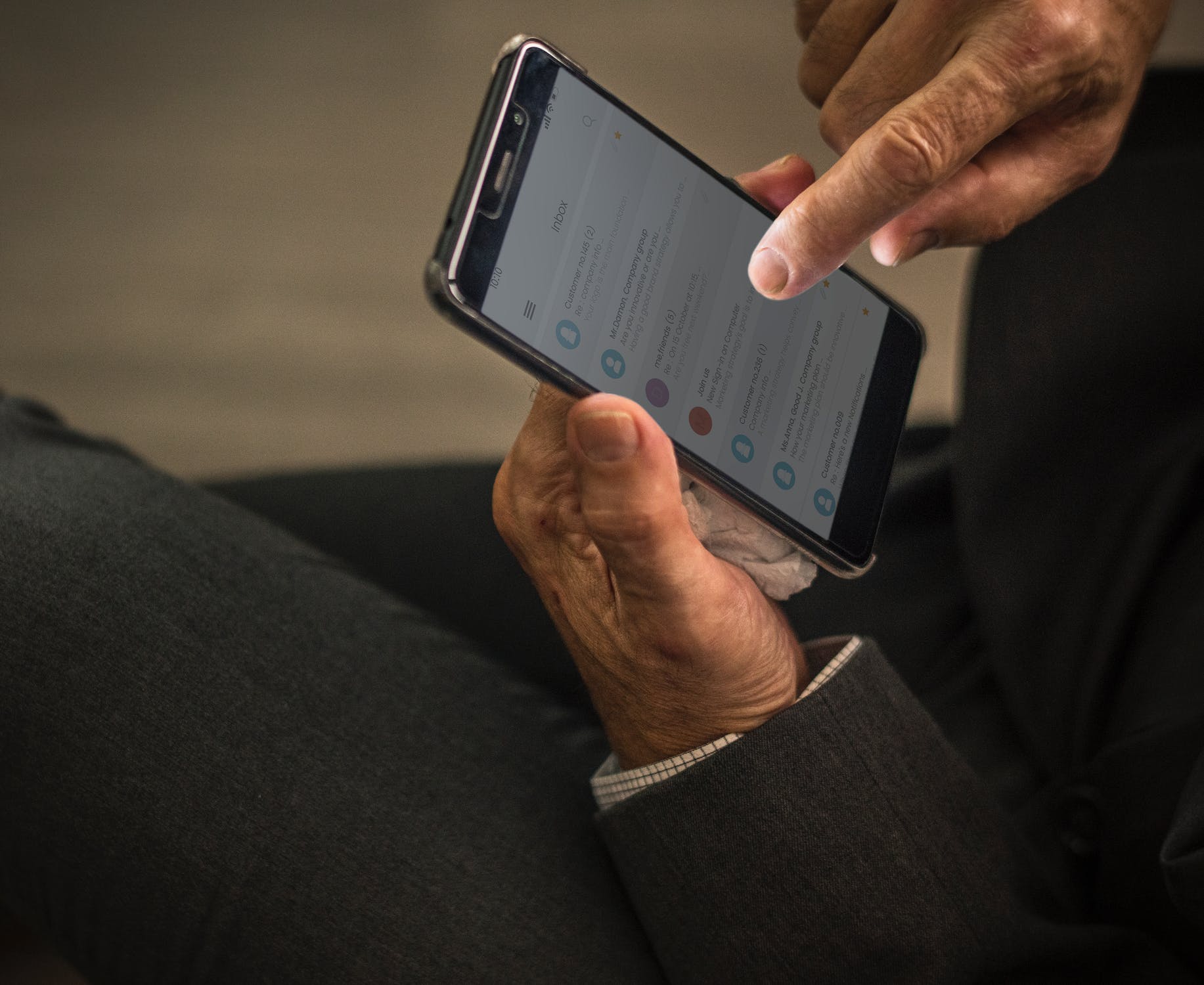It's that conundrum: It's an email notifying you of something important, but it came in at the wrong time. You can’t do anything with it now, you need it later. Yep, you can do that. Examples like:
Your boss says they’ll take care of your issue by next Tuesday at the latest, you need to follow up Wednesday afternoon if you haven’t heard anything.
Your bill is due in 2 weeks, but you don’t get paid until next week, so you need to remember to get back to it once you have the money.
That permission slip has to be signed and turned in by next Friday, but after you talk to your husband/wife/child about it.
The aunt/uncle is going in for a medical procedure the end of next week, you want to be a good family member and send them a text or note the day before.
The street by your house will be closed due to construction or a parade/race/event in 3 weeks.
How on earth will you remember these at the right times? Do you have a system for remembering? Will it likely get lost in your inbox somewhere? Snooze these emails so they come back at the right time!
The response was really positive to my 4D approach to processing your inbox blog post last month. Many people in both my live workshops and in that blog post expressed real interest (shout out to Merienne and Christina) and surprise specifically in the part about deferring or “ snoozing” emails. It’s getting the email you need, WHEN you need it. This is a game changer.
I want to dive deeper into some options available today that will help you get messages out of your inbox now, but bring them back when you need them
Gmail’s "Snooze" Feature
This feature is literally a godsend if you’re a heavy gmail user like I am. The Snooze feature of Gmail, a little clock looking icon you’ll see on most screens, was introduced in 2018 and allows you to “snooze” emails until a certain date/time where they’ll come back to the top of your inbox. They’re also saved under the Snoozed label in the Menu in case you ever have one of those moments where you’re looking for a message and you know snoozed it.
To use this feature, in the inbox list view, simply hover over the email message (do not click it open) and icons will appear on the right side, click the Snooze icon. You can also select the Snooze icon at the top of the screen from inside the message as well. Choose the day and time you’d like the email to pop into your inbox again. You can also snooze multiple messages at a time, simply select the messages with the checkboxes on the left and click Snooze at the top of the screen.
On Mobile
The gmail app on your phone also has this feature. If you’re using iPhone’s native email browser or a similar universal inbox, it may or may not support snoozing your emails.
FollowUpThen.com
How does it work? Simply forward the email message to a certain email address which is a certain time period away. (e.g. 4weeks@followupthen.com, 2h@followupthen.com, March17@followupthen.com). At that moment in time, the service will email you that message back. It’s a free service to start. It took 2 years before I used it so much that I needed to start paying for it, so give it a shot. They gave me a referral code for $5 off if you want to become a subscriber, happy to share, and no they didn’t ask me to write this, not affiliated with them in any way: http://fut.io/a?da866e45f5
Try it now so you know what I’m talking about? Open your email and send an email to 2minutes@followupthen.com. Put “Brian’s a magician” in the subject and hit send. Abracadabra! Okay now I’m just getting sassy, but you get the picture!
I’ve been using this service for years and am a huge fan. It was a game changer at getting a handle on the volume of emails in my inbox. Services like this caused gmail to add the Snooze feature it now has. I love this one because it’s not a feature inherent to a certain platform, like just gmail or outlook, it works across all email clients. It works simply by sending an email.
With this, you won’t have to keep emails in your inbox just so you don’t forget to deal with them when it’s time. Inbox zero is possible to achieve if you choose to. Once you’ve sent the message to Followupthen, you can archive the message out of your inbox, knowing it will be back.
“Become your own personal assistant and make your future-self look good. Schedule exactly the right information to appear at exactly the right time”, as written on the website of FollowUpThen.
Another hack, send yourself future self a reminder:
The cable company said there should be a credit on my next bill (send to 6weeks@followupthen.com)
Replace the 9V battery in the smoke detector (send to every1year@followupthen.com)
Cancel XX credit card to avoid the next annual fee (send to 11months@followupthen.com)
replace the baking soda container in the fridge and freezer (send to every2months@followupthen.com)
It gets even more useful because it has additional features such as Text Message Reminders so you won’t forget to take on the recurring task or respond to the email. You just have to use the appropriate email address (e.g. tomorrow1045am-t-sms@followupthen.com, everyTuesday3pm-sms@followupthen.com).
The platform is really flexible too. Here are some examples of the different ways you can format the reminder:
Time Interval - 5months@followupthen.com
Time Interval (Abbreviations) - 3m@followupthen.com (3 months) 30min@followupthen.com (30 minutes)
Specific Time of Day - 1132am@followupthen.com 1630@followupthen.com
The website is really helpful in explaining exactly how it works, and as you start to use it more it’s worth the read. This way you know, for example, what happens when you put the timeframe in the To vs CC vs BCC fields...
Outlook’s "Follow Up Flag"
This Outlook feature allows you to keep track of your conversations and set up a follow-up reminder, in case you need to be reminded to respond or follow up on a sent message, or for the recipient when you need an immediate response.
It can also call the attention of both parties with flagged messages as well. Remember who you’re sending the email to if you’re putting any action on the recipient of the email though. Bosses, customers, and many others may not appreciate it?
This works by selecting the Flag for Recipients or Follow- Up option before you send the email. It also works both ways when you select both the Flag for Recipients and Flag for Me checkboxes and input a schedule for the reminder.
If the reminder you need is for an email currently in your inbox, right click on the message and select “follow-up” from the menu.
With Outlook, you can also track responses to flagged messages. When you’re done tracking the messages and it’s no longer necessary, you can stop it anytime. Simply select the message, right-click then choose Mark Complete or Clear Flag.
For a step-by-step process of this feature, here’s a useful article by Microsoft Office.
NOTE: Personally I find this feature in outlook to be a little clunky. For me, I prefer to use Followupthen.com above. The issue that’s come up in some offices I’ve shared this with is email security. If any of the information in the email is sensitive/confidential in nature, sending a message to followupthen.com means you’re sending the email to an outside server, and while it’s secure, it may go against some security policies and protocols. For me, I avoid any issues with security on sensitive/confidential emails by deleting the body of the message and all the conversation history so I’m sending an empty email with just a subject to followupthen.com. When the message comes back, outlook will put it back in the same conversation thread based on that matching subject. If you have any security concerns, outlook’s tool is quite powerful and with a little practice, you can master outlook’s follow-up features!
***
With tools like these, you can put messages out of your inbox and out of mind, and trust that they'll come back later when you need them.
Once you get everything set up and have mastered the practice of deferring messages for later, you’ll get to cut down your inbox count and fix your email habits in no time.
Subscribe if you don’t already! Get these nuggets of knowledge in your email so you don’t have to go looking for them!
I’m Brian. At age 4, I was diagnosed with insulin dependent (type 1) diabetes and told that I was going to have a harder life that was likely 10-20 years shorter than normal. I’ve lived my best life every day since then, because you only get one chance to live it. I created Productivity Gladiator because I saw what a difference it made to share small and specific actions you can take right now, right away, to achieve better work life balance, be more productive, and live your best life right now, today, not wait until retirement. It brings me joy to share this passion with you.